|
<< Click to Display Table of Contents >> Quick Start Guide |
  
|
|
<< Click to Display Table of Contents >> Quick Start Guide |
  
|
The DialOut/EZ License Manager
The DialOut/EZ License Manager allows DialOut/EZ Site Edition redirectors to run under a site license, which eliminates the need to use an individual license key for each redirector. The DialOut/EZ License Manager controls the maximum number of virtual COM ports that can be active simultaneously on all DialOut/EZ COM port redirectors that will be operating under the site license.
The DialOut/EZ License Manager runs on a computer that can accept connections from all computers running DialOut/EZ redirectors at the site. Each DialOut/EZ redirector at the site is configured with the IP address or hostname of the License Manager computer. Each time a user application opens a DialOut/EZ COM port, the redirector will contact the License Manager to obtain permission for its connection to a modem server.
The DialOut/EZ License Manager consists of two software components:
| • | The License Server, which controls the use of virtual COM ports in DialOut/EZ COM port redirectors. This component will run on the License Manager computer as a Windows Service. |
| • | The License Manager Tool, a Microsoft Management Console (MMC) snap-in tool that may be used to configure and monitor the License Server. This component must run with the License Server, and optionally on other computers. |
Installing the DialOut/EZ License Manager
Select a Windows PC to be the License Manager computer. All computers that will run the DialOut/EZ Redirector software must be able to make network connections to the License Manager computer on TCP port 2392, in addition to the modem server.
| 1. | On the License Manager computer: |
| • | Log in with Administrator privileges. |
| • | Run the DialOut/EZ License Manager setup program and follow its instructions. By default, the setup program will install both the Management Tool and the License Server components. |
| • | When prompted, enter a temporary or permanent site license key, and an IP address. Otherwise, leave both fields blank to use an Evaluation License. |
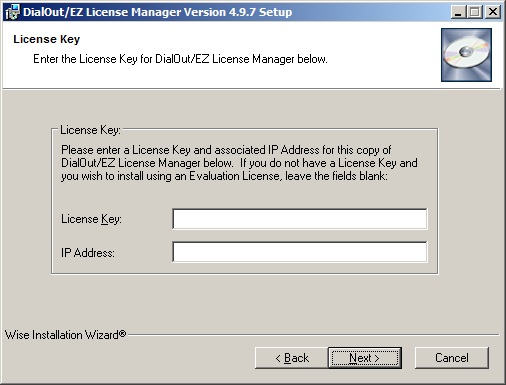
The DialOut/EZ License Manager licensing setup window
| 2. | If a firewall is between the License Manager computer and the client, then the firewall will need to allow inbound connections on TCP port 2392. The installer will add an exception for the License Manager in the Microsoft Windows Firewall. For other firewall programs, manually add the allowed application: |
C:\Windows\System32\Drivers\TSLicenseManagerEZ.exe (x86 systems),
or
C:\Windows\SysWOW64\Drivers\TSLicenseManagerEZ.exe (x64 systems).
| 3. | On each DialOut/EZ Site Edition client computer, click the Licensing button in the Control Panel and add the IP address of the License Manager computer. |
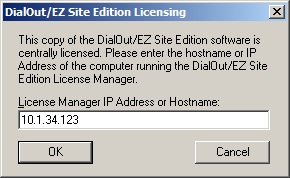
The DialOut/EZ Site Edition client licensing window
Temporary and Permanent Site License Keys
A temporary site license key may be used on any License Manager computer. If using a temporary site license key, then request a permanent license key by using the License Key Request Form on the Tactical Software website. Before the temporary license key expires, use it to update the site license key that is being used by the License Manager. A permanent site license key will only work on a License Manager computer which has the same IP address that was specified when the license key was purchased.
Having Issues?
| • | Check the settings for any firewall software that may affect connections being used by the License Manager. |
| • | Review the detailed instructions in the rest of the User Guide. |
| • | Review the Frequently Asked Questions and Technical Notes on the Tactical Software website. |
| • | If you have any questions, please fill out the Support Request Form on the Tactical Software website. |