|
<< Click to Display Table of Contents >> Running the Setup Program |
  
|
|
<< Click to Display Table of Contents >> Running the Setup Program |
  
|
Installing
To install the software, log in as a user with Administrator privileges. Run the License Manager setup program and follow its instructions.
Installing in Trial Mode
The License Manager software may be installed in trial mode by leaving both the license key and the IP address blank during the installation.
The trial mode can only be used once on a given computer. The trial time period of 30 days will begin when the software is installed. Up to 256 virtual COM ports may be used simultaneously.
Installing with a License Key
The License Manager program will prompt for the site license key to be entered during installation. Enter the license key and select the IP address of the License Manager from the drop-down list. At the end of the software installation, the setup program will run the License Manager.
If a license key is being used that conflicts with a license key that is being used on another computer, then the redirector will display a window containing information about the conflicting license key. Neither License Manager will work until this is resolved.
Installing an Update
To find out if a more recent version of the License Manager is available, in the Action menu, click Check for Updates. The current software version and license key being used will be submitted to the Tactical Software website, which will then display a web page with applicable updates and software download links.
If upgrading the License Manager from version 3.0 through version 4.4 to the latest version, and pre-version 4.5 DialOut/EZ or DialOut/IP Site Edition clients are still running, then in the Action menu, click Licensing. Check the radio box that indicates whether the existing redirector clients are DialOut/EZ or DialOut/IP.
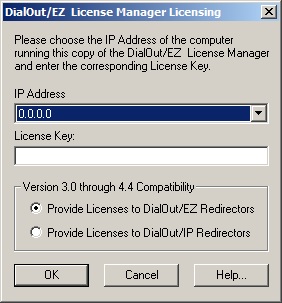
The DialOut/EZ License Manager licensing window
Updating the Site License Key
In the Action menu, click Licensing. In the IP Address drop-down list, select the IP address that is linked to the site license key. Temporary license keys may use 0.0.0.0, which is a choice in the list. In the License Key field, type in the site license key. Click OK to make the changes effective.
Installing the Management License Manager Tool on another Computer
Log in using an account that has Administrator privileges. Run the DialOut/EZ License Manager setup program and follow the on-screen instructions. During the installation, uncheck the License Server component. Then complete the installation.
Removing the Software
In the Windows Control Panel, open the Programs and Features applet. Click the entry for the DialOut/EZ License Manager. Then click the Uninstall button. A restart of Windows will not be necessary after uninstalling. If the License Manager is still open, then the uninstall will display a reminder and wait until it is closed. The License Manager settings and its activity log will be preserved.