|
<< Click to Display Table of Contents >> Advanced Options |
  
|
|
<< Click to Display Table of Contents >> Advanced Options |
  
|
The Advanced Options will affect all DialOut/EZ COM ports.
COM ports that are currently open will not be affected. Changes will be effective the next time the COM port is opened.
None of these settings should be changed without emailing Tactical Support first. If changing a setting is necessary for proper operation, then please let Tactical Support know about the application's requirements.
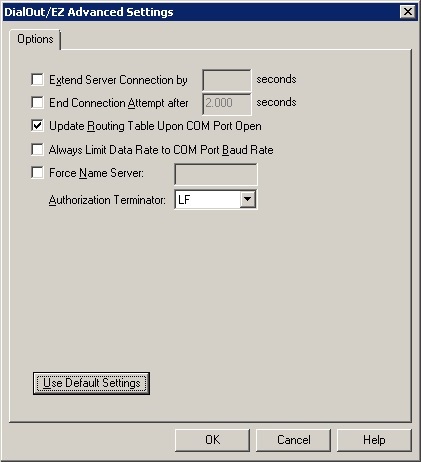
The DialOut/EZ Advanced Options window
Extend Server Connection by
This option will cause DialOut/EZ to extend its connection to the server and access to the device for a designated interval that will begin when the application closes the virtual COM port.
A Windows programming technique is to hand off a COM port from one process to another. The underlying assumption is that the second process can open the COM port and connect to the same device.
When this is disabled and the virtual COM port is closed, the redirector will immediately close the network connection to the server. This is the default setting.
When it is enabled, the redirector will maintain its connection to the server for the specified number of seconds after the virtual COM port is closed. Therefore, if the virtual COM port is opened by any application before the interval ends, then it will have access to the same device as the prior user of the virtual COM port.
End Connection Attempt after
When DialOut/EZ attempts a TCP/IP connection to a server, the connection may fail after a timeout period if the server is unresponsive, or if some other network condition prevents a connection. A connection failure will be detected by the Windows TCP/IP stack based on network activity, and may take 10 to 15 seconds or longer.
When this setting is disabled (which is the default), a TCP/IP connection attempt will fail based solely on processing by the Windows TCP/IP stack.
When this setting is enabled (it will default to 2,000 milliseconds), a TCP/IP connection attempt will fail if either the Windows TCP/IP stack does not succeed, or the specified time period expires, whichever occurs first. If this setting is used, then the redirector will terminate all pending connection attempts if they do not succeed within the specified time.
Update Routing Table Upon COM Port Open
DialOut/EZ can maintain its IP route to a server on a different subnet by modifying the IP routing table.
When this setting is enabled (which is the default) and a virtual COM port is opened, if the server is not on the same subnet as the local computer, then the redirector will insert a route to the server into the TCP/IP routing table, if such a route does not already exist. When the virtual COM port is closed, the redirector will remove the route that it added.
When this setting is disabled, DialOut/EZ will not update the IP routing table.
Some applications (notably Windows Dial-Up Networking and similar PPP applications) may change the local computer's default route in the IP routing table when establishing a connection to the remote network. When this change is made, if the local computer is not on the same subnet as the modem server, then it will no longer have a route to the server, and DialOut/EZ will lose its connection. The redirector can solve this problem by creating host routes in the IP routing table.
However, such changes to the routing table will not be permitted by some VPN software. If the local computer is connected to the server through a VPN, then the redirector's automatic updating of the routing table may need to be disabled by using the Update Routing Table option. Consequently, VPN users will be unable to use a modem server for dial-up networking purposes.
When using a site license, the above issue will also exist for the redirector's connection to the License Manager, if it is not on the same subnet. To continue using the License Manager, the redirector will add a route for that computer as well.
Always Limit Data Rate to COM Port Baud Rate
DialOut/EZ can be configured to limit the data rate according to the baud rate of the virtual COM port.
When this setting is enabled, the redirector will throttle its output data rate to match the baud rate that is currently in effect on the virtual COM port. There will be no effect on input data rate. If the virtual COM port will be connecting to a server that supports the COM Port Control Protocol, then this setting will have no effect.
When this setting is disabled (which is the default), the output and input data rate will not be limited by the redirector.
If the server supports the COM Port Control Protocol, then the server will be able to exercise control over the rate at which the redirector sends data. Otherwise, if this option is disabled, the redirector will ignore that baud rate setting, and allow the server to accept data as quickly as it can.
Force Name Server
Enabling this option will allow the entry of a Domain Name Server name in its field
The redirector will then use this DNS, instead of the default one selected by Windows.
This option is disabled by default.
Authorization Terminator
This dropdown list controls what character is sent as a terminator after sending a username or password.
By default a linefeed (LF) is sent.
Other options include a carriage return (CR) or carriage return followed by a line feed (CR/LF)
Use Default Settings
Clicking the Use Default Settings button will return all of the Advanced Options to their default settings.