|
<< Click to Display Table of Contents >> Proxy Servers |
  
|
|
<< Click to Display Table of Contents >> Proxy Servers |
  
|
Using COM/IP with a Proxy Server
COM/IP supports TCP network connections made through a proxy server.
The COM/IP Redirector supports SOCKS v5, SOCKS v4, and HTTPS. It is compatible with Microsoft ISA (for the SOCKS protocol only), Apache on Linux and Windows, and Squid.
If configuring to use COM/IP with a proxy server, then in the COM/IP Control Panel, click Advanced. Click the Proxy Server tab, and select the Use a Proxy Server checkbox.
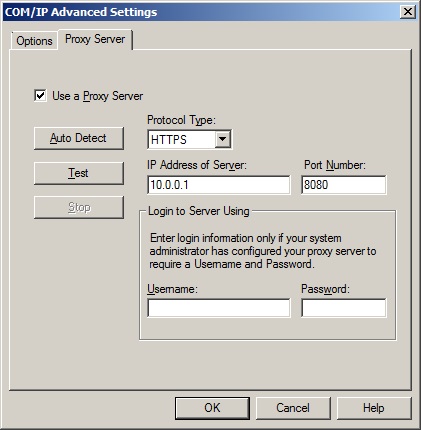
The Proxy Server tab of COM/IP Advanced Settings window
If the proxy server requires a login, then type the credentials in the Username and Password fields. The Protocol Type, IP Address, and Port Number are required. When not using the Auto Detect feature, values must be entered in these fields.
To locate the proxy server and detect the settings, select the Auto Detect button. If the automatic detection fails, then type in values for Protocol Type, IP Address, and Port Number. The value of IP Address can be entered as a hostname.
Click Test to use the settings to contact the proxy server, and then click OK to record the settings.
If operation with a proxy server is not working as expected, then use the Test command. This will conduct additional checks that can not be readily performed otherwise. The Auto Detect and Test operations will typically take less than 10 seconds. If either of these operations appear to be hung, then use the Stop button to terminate them.