|
<< Click to Display Table of Contents >> Quick Start Guide for DialOut/EZ Redirector Software |
  
|
|
<< Click to Display Table of Contents >> Quick Start Guide for DialOut/EZ Redirector Software |
  
|
DialOut/EZ TacServe Edition Redirector
The steps below explain how to install and configure copies of the DialOut/EZ TacServe Edition COM Port Redirector that is included with the TacServe COM Port Server. DialOut/EZ must be installed on each computer running applications that will be using TacServe shared COM ports or modems. When finished, the applications will be using DialOut/EZ to access modems or serial devices that are connected to the TacServe PC.
Configure the Server
The server computer that will be running the TacServe software must be configured with at least one Port Group, and make at least one COM port available on a TCP port. For more information, see the Quick Start Guide for TacServe Server Software. If modems are being shared on the server, then they must be connected to outbound telephone lines that are in working order.
Install DialOut/EZ
Log in as Administrator, and then run the setup program for the DialOut/EZ TacServe Edition COM Port Redirector. Use all default choices. If this is the first time running DialOut/EZ, then the Select Ports window will appear.
Create Virtual COM Ports
In the Select Ports window, select one or more checkboxes for creating virtual COM ports. Then click OK.
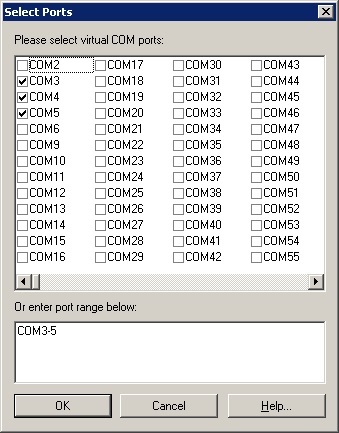
The Select Ports window
Add Modem Devices
If DialOut/EZ will be used for modem applications, then follow the instructions in the Install Modems window to create Windows modem devices that will be installed on the virtual COM ports. If not connecting to modems, then click Skip. Only use modem drivers that correspond to the modems on the TacServe PC.
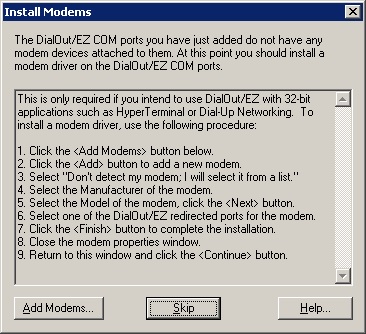
The Install Modems window
Configure a Virtual COM Port
In the DialOut/EZ Control Panel, select a virtual COM port. Enter the IP Address or hostname of the modem server. Enter the TCP Port Number that was previously configured. If the modem server being used requires a login, then select the Use Credentials From checkbox.
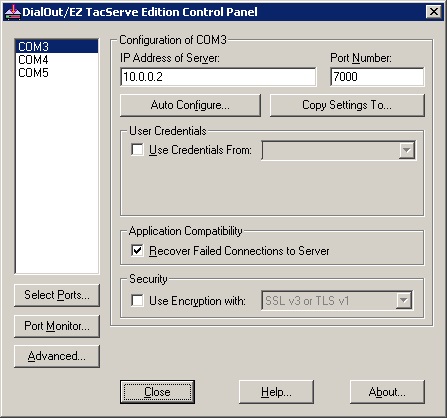
The DialOut/EZ TacServe Edition Control Panel window
Run the Configuration Wizard
Click the Auto Configure button. In the Auto Configure window, click Start. When it has completed successfully, click Use Settings.
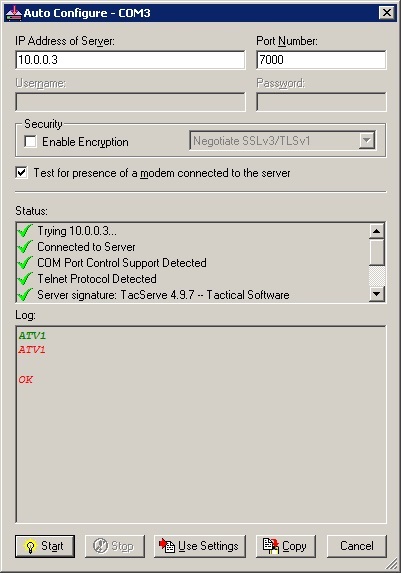
The DialOut/EZ Auto Configure window
Ensure that Firewall Software Permits Connections
The DialOut/EZ setup program will add an exception in the Microsoft Windows Firewall. If other firewall software is being used, then manually add exceptions for UDP port 2392 (both inbound and outbound) and TCP port 2392 inbound. If a firewall is blocking outbound connections, then also add exceptions for any outbound TCP ports that are entered under the Port Number field.
Configure the Application
For TAPI-based modem applications, change the modem device that is currently being used to the modem device created in the previous step. If a serial application or a modem application that accesses a COM port directly is being used, then change its COM port setting to the virtual COM port created previously. The application should now be using the modem or serial port that is provided by the TacServe software on the server.
Having issues?
| • | Check the settings for any firewall software that may affect connections being used by DialOut/EZ. |
| • | Review the detailed instructions in the rest of the User Guide. |
| • | Review the Frequently Asked Questions and Technical Notes on the Tactical Software website. |
| • | If you have any questions, please fill out the Support Request Form on the Tactical Software website. |